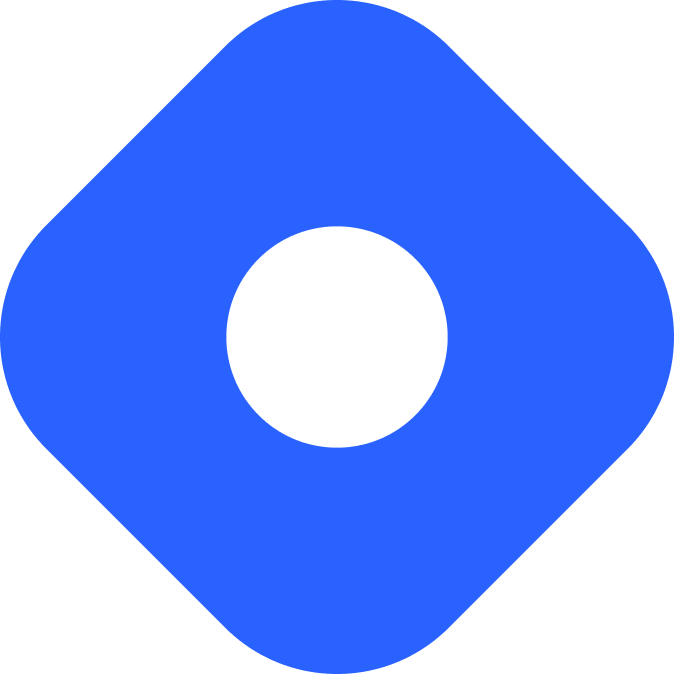Contentful & Astro
Questi contenuti non sono ancora disponibili nella tua lingua.
Contentful is a headless CMS that allows you to manage content, integrate with other services, and publish to multiple platforms.
Integrating with Astro
Section titled Integrating with AstroIn this section, we’ll use the Contentful SDK to connect your Contentful space to Astro with zero client-side JavaScript.
Prerequisites
Section titled PrerequisitesTo get started, you will need to have the following:
-
An Astro project - If you don’t have an Astro project yet, our Installation guide will get you up and running in no time.
-
A Contentful account and a Contentful space. If you don’t have an account, you can sign up for a free account and create a new Contentful space. You can also use an existing space if you have one.
-
Contentful credentials - You can find the following credentials in your contentful dashboard Settings > API keys. If you don’t have any API keys, create one by selecting Add API key.
- Contentful space ID - The ID of your Contentful space.
- Contentful delivery access token - The access token to consume published content from your Contentful space.
- Contentful preview access token - The access token to consume unpublished content from your Contentful space.
Setting up credentials
Section titled Setting up credentialsTo add your Contentful space’s credentials to Astro, create an .env file in the root of your project with the following variables:
CONTENTFUL_SPACE_ID=YOUR_SPACE_IDCONTENTFUL_DELIVERY_TOKEN=YOUR_DELIVERY_TOKENCONTENTFUL_PREVIEW_TOKEN=YOUR_PREVIEW_TOKENNow, you can use these environment variables in your project.
If you would like to have IntelliSense for your Contentful environment variables, you can create a env.d.ts file in the src/ directory and configure ImportMetaEnv like this:
interface ImportMetaEnv { readonly CONTENTFUL_SPACE_ID: string; readonly CONTENTFUL_DELIVERY_TOKEN: string; readonly CONTENTFUL_PREVIEW_TOKEN: string;}Read more about using environment variables and .env files in Astro.
Your root directory should now include these new files:
Directorysrc/
- env.d.ts
- .env
- astro.config.mjs
- package.json
Installing dependencies
Section titled Installing dependenciesTo connect with your Contentful space, install both of the following using the single command below for your preferred package manager:
contentful.js, the official Contentful SDK for JavaScriptrich-text-html-renderer, a package to render Contentful’s rich text fields to HTML.
npm install contentful @contentful/rich-text-html-rendererpnpm add contentful @contentful/rich-text-html-rendereryarn add contentful @contentful/rich-text-html-rendererNext, create a new file called contentful.ts in the src/lib/ directory of your project.
import contentful from "contentful";
export const contentfulClient = contentful.createClient({ space: import.meta.env.CONTENTFUL_SPACE_ID, accessToken: import.meta.env.DEV ? import.meta.env.CONTENTFUL_PREVIEW_TOKEN : import.meta.env.CONTENTFUL_DELIVERY_TOKEN, host: import.meta.env.DEV ? "preview.contentful.com" : "cdn.contentful.com",});The above code snippet creates a new Contentful client, passing in credentials from the .env file.
While in development mode, your content will be fetched from the Contentful preview API. This means that you will be able to see unpublished content from the Contentful web app.
At build time, your content will be fetched from the Contentful delivery API. This means that only published content will be available at build time.
Finally, your root directory should now include these new files:
Directorysrc/
- env.d.ts
Directorylib/
- contentful.ts
- .env
- astro.config.mjs
- package.json
Fetching data
Section titled Fetching dataAstro components can fetch data from your Contentful account by using the contentfulClient and specifying the content_type.
For example, if you have a “blogPost” content type that has a text field for a title and a rich text field for content, your component might look like this:
---import { contentfulClient } from "../lib/contentful";import { documentToHtmlString } from "@contentful/rich-text-html-renderer";import type { EntryFieldTypes } from "contentful";
interface BlogPost { contentTypeId: "blogPost", fields: { title: EntryFieldTypes.Text content: EntryFieldTypes.RichText, }}
const entries = await contentfulClient.getEntries<BlogPost>({ content_type: "blogPost",});---<body> {entries.items.map((item) => ( <section> <h2>{item.fields.title}</h2> <article set:html={documentToHtmlString(item.fields.content)}></article> </section> ))}</body>If you have an empty Contentful space, check out setting up a Contentful model to learn how to create a basic blog model for your content.
You can find more querying options in the Contentful documentation.
Making a blog with Astro and Contentful
Section titled Making a blog with Astro and ContentfulWith the setup above, you are now able to create a blog that uses Contentful as the CMS.
Prerequisites
Section titled Prerequisites- A Contentful space - For this tutorial we recommend starting with an empty space. If you already have a content model, feel free to use it, but you will need to modify our code snippets to match your content model.
- An Astro project integrated with the Contentful SDK - See integrating with Astro for more details on how to set up an Astro project with Contentful.
Setting up a Contentful model
Section titled Setting up a Contentful modelInside your Contentful space, in the Content model section, create a new content model with the following fields and values:
- Name: Blog Post
- API identifier:
blogPost - Description: This content type is for a blog post
In your newly created content type, use the Add Field button to add 5 new fields with the following parameters:
- Text field
- Name: title
- API identifier:
title(leave the other parameters as their defaults)
- Date and time field
- Name: date
- API identifier:
date
- Text field
- Name: slug
- API identifier:
slug(leave the other parameters as their defaults)
- Text field
- Name: description
- API identifier:
description
- Rich text field
- Name: content
- API identifier:
content
Click Save to save your changes.
In the Content section of your Contentful space, create a new entry by clicking the Add Entry button. Then, fill in the fields:
- Title:
Astro is amazing! - Slug:
astro-is-amazing - Description:
Astro is a new static site generator that is blazing fast and easy to use. - Date:
2022-10-05 - Content:
This is my first blog post!
Click Publish to save your entry. You have just created your first blog post.
Feel free to add as many blog posts as you want, then switch to your favorite code editor to start hacking with Astro!
Displaying a list of blog posts
Section titled Displaying a list of blog postsCreate a new interface called BlogPost and add it to your contentful.ts file in src/lib/. This interface will match the fields of your blog post content type in Contentful. You will use it to type your blog post entries response.
import contentful, { EntryFieldTypes } from "contentful";
export interface BlogPost { contentTypeId: "blogPost", fields: { title: EntryFieldTypes.Text content: EntryFieldTypes.RichText, date: EntryFieldTypes.Date, description: EntryFieldTypes.Text, slug: EntryFieldTypes.Text }}
export const contentfulClient = contentful.createClient({ space: import.meta.env.CONTENTFUL_SPACE_ID, accessToken: import.meta.env.DEV ? import.meta.env.CONTENTFUL_PREVIEW_TOKEN : import.meta.env.CONTENTFUL_DELIVERY_TOKEN, host: import.meta.env.DEV ? "preview.contentful.com" : "cdn.contentful.com",});Next, go to the Astro page where you will fetch data from Contentful. We will use the home page index.astro in src/pages/ in this example.
Import BlogPost interface and contentfulClient from src/lib/contentful.ts.
Fetch all the entries from Contentful with a content type of blogPost while passing the BlogPost interface to type your response.
---import { contentfulClient } from "../lib/contentful";import type { BlogPost } from "../lib/contentful";
const entries = await contentfulClient.getEntries<BlogPost>({ content_type: "blogPost",});---This fetch call will return an array of your blog posts at entries.items. You can use map() to create a new array (posts) that formats your returned data.
The example below returns the items.fields properties from our Content model to create a blog post preview, and at the same time, reformats the date to a more readable format.
---import { contentfulClient } from "../lib/contentful";import type { BlogPost } from "../lib/contentful";
const entries = await contentfulClient.getEntries<BlogPost>({ content_type: "blogPost",});
const posts = entries.items.map((item) => { const { title, date, description, slug } = item.fields; return { title, slug, description, date: new Date(date).toLocaleDateString() };});---Finally, you can use posts in your template to show a preview of each blog post.
---import { contentfulClient } from "../lib/contentful";import type { BlogPost } from "../lib/contentful";
const entries = await contentfulClient.getEntries<BlogPost>({ content_type: "blogPost",});
const posts = entries.items.map((item) => { const { title, date, description, slug } = item.fields; return { title, slug, description, date: new Date(date).toLocaleDateString() };});---<html lang="en"> <head> <title>My Blog</title> </head> <body> <h1>My Blog</h1> <ul> {posts.map((post) => ( <li> <a href={`/posts/${post.slug}/`}> <h2>{post.title}</h2> </a> <time>{post.date}</time> <p>{post.description}</p> </li> ))} </ul> </body></html>Generating individual blog posts
Section titled Generating individual blog postsUse the same method to fetch your data from Contentful as above, but this time, on a page that will create a unique page route for each blog post.
Static site generation
Section titled Static site generationIf you’re using Astro’s default static mode, you’ll use dynamic routes and the getStaticPaths() function. This function will be called at build time to generate the list of paths that become pages.
Create a new file named [slug].astro in src/pages/posts/.
As you did on index.astro, import the BlogPost interface and contentfulClient from src/lib/contentful.ts.
This time, fetch your data inside a getStaticPaths() function.
---import { contentfulClient } from "../../lib/contentful";import type { BlogPost } from "../../lib/contentful";
export async function getStaticPaths() { const entries = await contentfulClient.getEntries<BlogPost>({ content_type: "blogPost", });}---Then, map each item to an object with a params and props property. The params property will be used to generate the URL of the page and the props property will be passed to the page component as props.
---import { contentfulClient } from "../../lib/contentful";import { documentToHtmlString } from "@contentful/rich-text-html-renderer";import type { BlogPost } from "../../lib/contentful";
export async function getStaticPaths() { const entries = await contentfulClient.getEntries<BlogPost>({ content_type: "blogPost", });
const pages = entries.items.map((item) => ({ params: { slug: item.fields.slug }, props: { title: item.fields.title, content: documentToHtmlString(item.fields.content), date: new Date(item.fields.date).toLocaleDateString(), }, })); return pages;}---The property inside params must match the name of the dynamic route. Since our filename is [slug].astro, we use slug.
In our example, the props object passes three properties to the page:
- title (a string)
- content (a rich text Document converted to HTML using
documentToHtmlString) - date (formatted using the
Dateconstructor)
Finally, you can use the page props to display your blog post.
---import { contentfulClient } from "../../lib/contentful";import { documentToHtmlString } from "@contentful/rich-text-html-renderer";import type { BlogPost } from "../../lib/contentful";
export async function getStaticPaths() { const { items } = await contentfulClient.getEntries<BlogPost>({ content_type: "blogPost", }); const pages = items.map((item) => ({ params: { slug: item.fields.slug }, props: { title: item.fields.title, content: documentToHtmlString(item.fields.content), date: new Date(item.fields.date).toLocaleDateString(), }, })); return pages;}
const { content, title, date } = Astro.props;---<html lang="en"> <head> <title>{title}</title> </head> <body> <h1>{title}</h1> <time>{date}</time> <article set:html={content} /> </body></html>Navigate to http://localhost:4321/ and click on one of your posts to make sure your dynamic route is working!
Server side rendering
Section titled Server side renderingIf you’ve opted in to SSR mode, you will use a dynamic route that uses a slug parameter to fetch the data from Contentful.
Create a [slug].astro page in src/pages/posts. Use Astro.params to get the slug from the URL, then pass that to getEntries:
---import { contentfulClient } from "../../lib/contentful";import type { BlogPost } from "../../lib/contentful";
const { slug } = Astro.params;
const data = await contentfulClient.getEntries<BlogPost>({ content_type: "blogPost", "fields.slug": slug,});---If the entry is not found, you can redirect the user to the 404 page using Astro.redirect.
---import { contentfulClient } from "../../lib/contentful";import type { BlogPost } from "../../lib/contentful";
const { slug } = Astro.params;
try { const data = await contentfulClient.getEntries<BlogPost>({ content_type: "blogPost", "fields.slug": slug, });} catch (error) { return Astro.redirect("/404");}---To pass post data to the template section, create a post object outside the try/catch block.
Use documentToHtmlString to convert content from a Document to HTML, and use the Date constructor to format the date. title can be left as-is. Then, add these properties to your post object.
---import Layout from "../../layouts/Layout.astro";import { contentfulClient } from "../../lib/contentful";import { documentToHtmlString } from "@contentful/rich-text-html-renderer";import type { BlogPost } from "../../lib/contentful";
let post;const { slug } = Astro.params;try { const data = await contentfulClient.getEntries<BlogPost>({ content_type: "blogPost", "fields.slug": slug, }); const { title, date, content } = data.items[0].fields; post = { title, date: new Date(date).toLocaleDateString(), content: documentToHtmlString(content), };} catch (error) { return Astro.redirect("/404");}---Finally, you can reference post to display your blog post in the template section.
---import Layout from "../../layouts/Layout.astro";import { contentfulClient } from "../../lib/contentful";import { documentToHtmlString } from "@contentful/rich-text-html-renderer";import type { BlogPost } from "../../lib/contentful";
let post;const { slug } = Astro.params;try { const data = await contentfulClient.getEntries<BlogPost>({ content_type: "blogPost", "fields.slug": slug, }); const { title, date, content } = data.items[0].fields; post = { title, date: new Date(date).toLocaleDateString(), content: documentToHtmlString(content), };} catch (error) { return Astro.redirect("/404");}---<html lang="en"> <head> <title>{post?.title}</title> </head> <body> <h1>{post?.title}</h1> <time>{post?.date}</time> <article set:html={post?.content} /> </body></html>Publishing your site
Section titled Publishing your siteTo deploy your website, visit our deployment guides and follow the instructions for your preferred hosting provider.
Rebuild on Contentful changes
Section titled Rebuild on Contentful changesIf your project is using Astro’s default static mode, you will need to set up a webhook to trigger a new build when your content changes. If you are using Netlify or Vercel as your hosting provider, you can use its webhook feature to trigger a new build from Contentful events.
Netlify
Section titled NetlifyTo set up a webhook in Netlify:
-
Go to your site dashboard and click on Build & deploy.
-
Under the Continuous Deployment tab, find the Build hooks section and click on Add build hook.
-
Provide a name for your webhook and select the branch you want to trigger the build on. Click on Save and copy the generated URL.
Vercel
Section titled VercelTo set up a webhook in Vercel:
-
Go to your project dashboard and click on Settings.
-
Under the Git tab, find the Deploy Hooks section.
-
Provide a name for your webhook and the branch you want to trigger the build on. Click Add and copy the generated URL.
Adding a webhook to Contentful
Section titled Adding a webhook to ContentfulIn your Contentful space settings, click on the Webhooks tab and create a new webhook by clicking the Add Webhook button. Provide a name for your webhook and paste the webhook URL you copied in the previous section. Finally, hit Save to create the webhook.
Now, whenever you publish a new blog post in Contentful, a new build will be triggered and your blog will be updated.